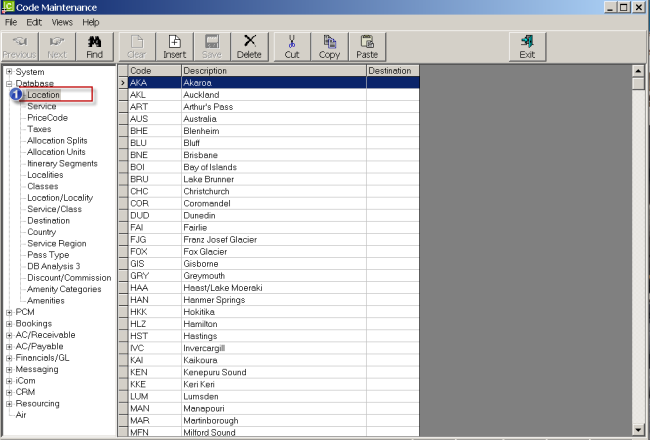
Each Product must have a location. This is to enable easy retrieval of products when building quotations or bookings.
To add a Location first select ‘System’ from the Tourplan main menu and then ‘CodeMaint’. Then select the Location program from the CodeMaint module Side Bar as shown below:
Screen Shot 1: CodeMaint – Locations
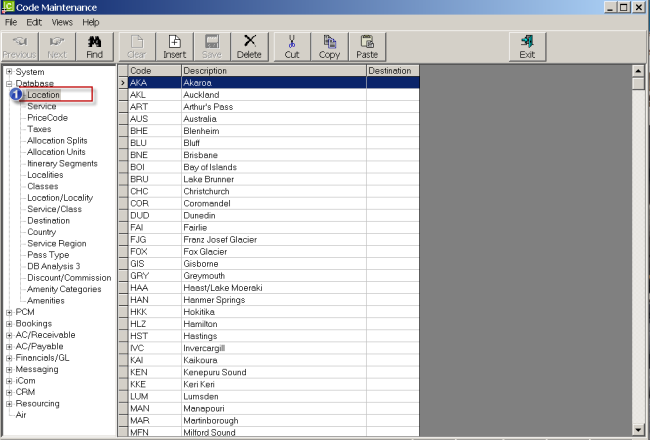
|
|
The column headings at the top of the scroll are the only column headings available in this screen. |
When ‘Location’  is clicked on the sidebar menu, a list of existing Location Codes/Descriptions displays.
is clicked on the sidebar menu, a list of existing Location Codes/Descriptions displays.
To insert a new Location Code/Description, click on the Insert button in the Button bar.
Screen Shot 2: Insert New Location Code
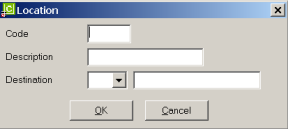
A ‘Location’ dialogue box will display. The fields are:
Code (3 Char)
Enter a 3 letter Location Code. This is usually the IATA code for the nearest major International airport. Using IATA codes in all instances may not be practical. There are situations where the Location may not be served by an IATA identified code (e.g., remote locations) and there are other situations where the IATA code may not seem to bear any relationship to the location being named. In these situations, create a Location code which will be easily identifiable by consultants.
Description (40 Char)
Enter the location description (location name).
Destination (3 Char)
A destination – e.g., area or locality – can be selected from the dropdown and attached to the location if they have been set up under the ‘Destination’ node in CodeMaint/Database.
OK
Click the OK button to complete.
|
|
Note that when the OK button is clicked the Code and Description fields clear ready for another code and description to be entered |
Cancel
To return to the updated list of Location codes click on the Cancel button.
(continued in Product Service Type)